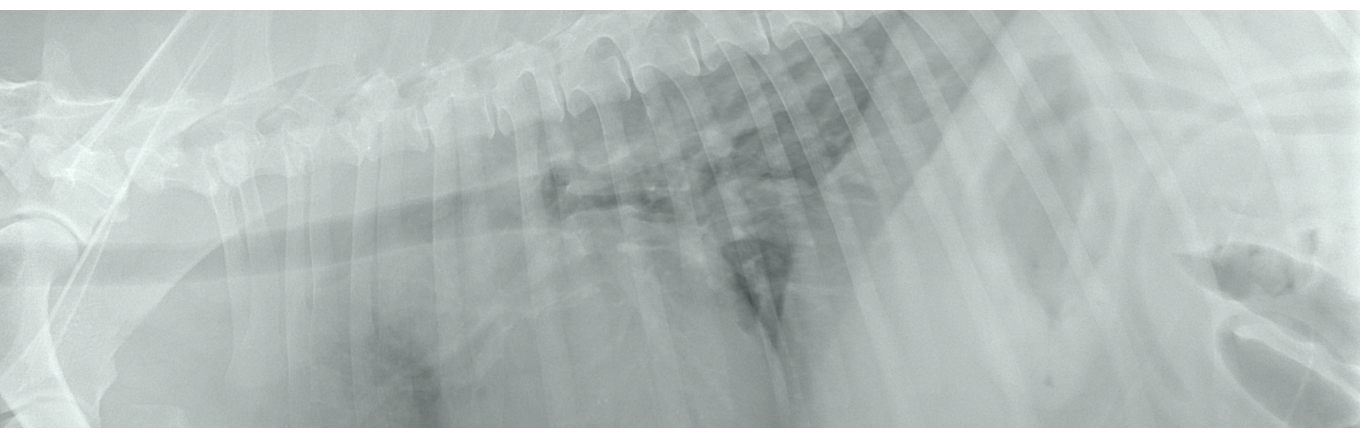
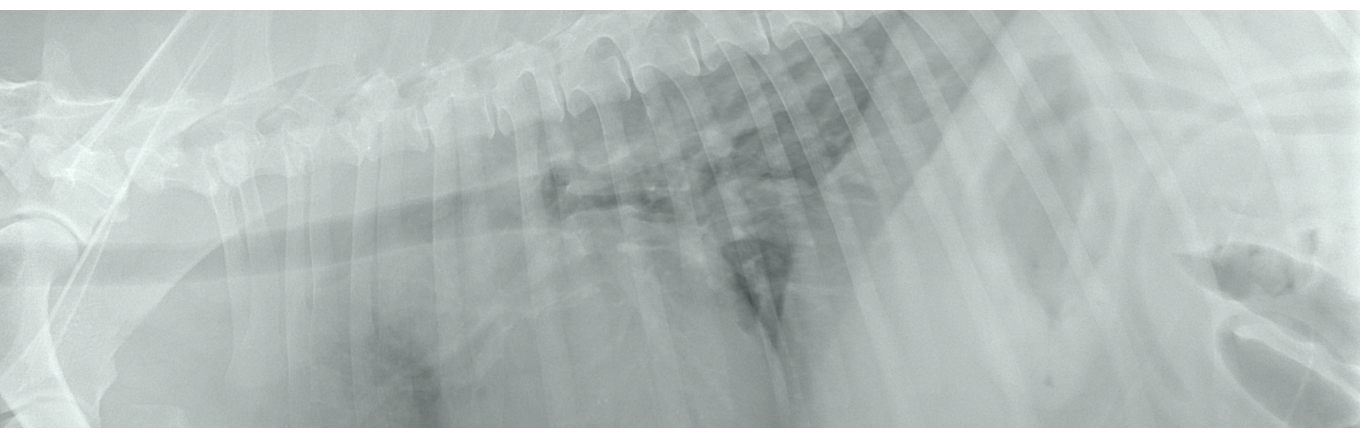
1. Log in to Help4vet. If you do not have an account yet, please register
- the login button is located in the upper-right corner of the page
- if you do not have an account yet, also click "LOG IN" and then select the registration option.
2. Upload the radiographs using the panel on the left in "add a new case" and press the “upload” button
- radiographs should be in DICOM format (file with the extension ".dcm")
- radiographs must cover one patient and one area
3. Complete the form with data from the survey
- provide accurate data - you will get a better description
- you can save your work by using the "save" button and finish it later
- after saving the data, the system will always open on the saved case
4. Send radiographs for interpretation by clicking "send for interpretation"
- choose the time when you need the interpretation and pay with points
- you can buy points in the "buy points" tab or while sending radiographs
5. Get your interpretation
- the interpretation will be available in the "X-ray photos" tab, and we will send it also by e-mail
- the bulb in the top menu will inform you about the appearance of a new interpretation.
When sending radiographs (X-ray images), you choose at what time you would like the photos to be reviewed. We will interpret them at the latest at the time you choose, but you will usually get them much faster. Upon completing the interpretation, you will receive it by e-mail and after logging in to Help4vet you will be able to download it from the system.
We try to describe the X-ray pictures as soon as possible.
In one order, you can send up to 15 files in DICOM format (you can find them by the extension ".dcm").
Please mind that HELP4VET will interpret a maximum of one area of one patient within one order. Usually, you will only be sending a few radiographs per an order. You can still want to add images for comparison purposes - describe it in the order.
Interpretation fees vary depending on the type of lead time you choose. The current price list is always available on the first page after logging in.
For descriptions of radiographs you pay in points, the price of the description in points depends on the guaranteed description time. The cheapest option (72h) costs 10 points.
Currently, the package of 10 points can be purchased for as little as 40 EUR.
Points are used to order services in Help4vet. You can pay for interpretations with points. Points are sold in packages. You can pay for points with electronic payments available on the website (credit cards, bank transfer and many other). When you buy a package with more points, you usually get a lower price per point and therefore end up paying less for radiograph interpretations (subject to promotions, terms, and conditions).
We are currently interpreting only X-ray pictures.
We are working on incorporating CT and MRI descriptions into our services. Subscribe to our newsletter, and we will inform you when the CT and MRI description service will be available.
No.
HELP4VET only interprets radiographs in DICOM format. We care about the quality of the interpretations provided. DICOM is a lossless format intended for medical purposes.
JPG and other formats use lossy compression algorithms. During the execution of such an algorithm, part of the original information is irretrievably lost. JPG photos are of reduced or no diagnostic value.
The quality of our interpretation can only be as good as the quality of the data you provide.
Teleradiology is, simply put, remote radiology. The radiological examination is performed in an animal treatment facility and then sent for review to a specialist who can be anywhere.
Help4vet is a veterinary teleradiology service that allows the referring veterinarian to submit digital radiographic examinations for interpretation by a veterinarian-radiologist. The images are sent via the Internet to the Help4vet system. The radiologist is immediately notified about the new case and can start work remotely by logging into the system. This electronically streamlined process increases the availability of radiological diagnosis, while at the same time the radiologist is able to work and deliver descriptions much more efficiently than with a traditional system.
Thanks to this, Help4vet can offer the highest quality of diagnosis, competitive prices and fast examination time.
All modern medical radiological devices based on digital technology record radiographs in the DICOM format.
DICOM files are saved during the examination in the PACS system, or if your treatment facility for animals is not equipped with one, on the hard drive of the computer connected to the radiological equipment.
DICOM files can be recognized by the extension ".dcm" at the end of the file.
Use HELP4VET on a computer where you have access to radiographs. If this is not possible, copy the files you want to describe to a computer where you have Internet access (you can, for example, use a USB flash drive) and send to HELP4VET for description.
Unfortunately not.
The online case submission system via Help4vet allows you to quickly upload large image files in DICOM format, which is impractical or sometimes impossible via an email server. Images are automatically captured, tracked and archived, keeping your data safe and recoverable. In addition, patient information and history are permanently linked to photos, eliminating unnecessary administration and separate paper referral forms.
Due to e-mail limitations, mostly JPEG images would be sent, which are not ideal for diagnostic imaging purposes (see also: Can I submit JPEG images for evaluation?).
Images uploaded to Help4vet are archived and stored on our secure platform for at least one year. After this time, you can purchase an extension of this cloud-based image archiving service.
You can identify DICOM files by .DCM suffix at the end of a file name. One examination usually consist of a few DICOM files.
Each software managing CR and DR panels (digital X-ray systems) has the ability to:
- CD recording,
- stick recordings,
- sending an email,
- export to file.
If your computer is connected to the Internet, the easiest way is to export the DICOM file and download it to a folder you have created, eg on the C drive called "help4vet".
Then open the website www.hel, p4vet.pl and in the "add a new case" section, place the files in this folder by moving them to the page or use the upload files option.
If your computer is not connected to the Internet, the best way is to rip DICOM files to a CD or USB Stick and move them to a computer with internet access. Then, just find files with the * DCM suffix and upload them all to Help4vet.
If you have a problem with this, please contact us, our technical support will try to help you.
It is not possible to send new photos to the case already described. The system is designed in such a way that it is not possible to add new photos to the case as they may change the interpretation of the research. Therefore, when there is a need to send new photos, create a new case and send the full set of photos for description.
To change the file extension to *.dcm for DICOM files, as well as for a larger number of files at once, you can follow the steps below:
1. **Prepare the Folder:** Make sure that the specific folder contains only the files you want to convert to the DICOM (*.dcm) format.
2. **Open Command Prompt:** You can do this by pressing the `Windows + R` key combination, typing `cmd`, and pressing `Enter`.
3. **Navigate to the Folder with Files:** In the Command Prompt, type `cd [path to folder]` where `[path to folder]` is the location of the folder with the files whose extensions you want to change. Then press `Enter`.
4. **Change the File Extensions:** Type `ren *.* *.dcm` and press `Enter`. This command will change the extension of all files in the folder to .dcm.
5. **Confirm and Wait:** The changes should be implemented immediately.
Alternatively, you can use programs like Ant Renamer that allow for bulk changing of file extensions. To do this, follow the steps below:
1. **Download and Install Ant Renamer:** This program is available for download at https://antp.be/software/renamer.
2. **Open Ant Renamer and Load Files:** Click on "Add files" or "Add folders" and locate the files you want to change the extensions for.
3. **Select the Extension Change Action:** Go to the "Actions" tab and select "Change extension".
4. **Enter the New Extension:** In the "New extension" field, type "dcm" (without the quotes) and press `Enter`.
5. **Confirm the Changes:** Click on "Go" and wait for Ant Renamer to change the extensions of all selected files.